Soon, iPhone users will have more options for filtering text messages. Encouraging subscribers to save your contact card can help you stay in their main SMS inbox.
As you’ve probably already heard, Apple recently announced their newest operating system update, iOS 16. While the last few iOS updates have been heavily centered on data privacy, iOS 16 includes many new features focused on personalization that “change the way users experience iPhone.”
Consumers have become more protective and discerning with how they interact with brands and what data they feel comfortable sharing. Apple has been taking note of this, as we saw with the previous updates around App Tracking Transparency and Hide My Email. These moves are great for consumers, but they impact the way we market, and make it more difficult to be seen.
iOS 16’s enhanced personalization features seem to be an extension of these consumer privacy needs, giving iPhone users even more control over how they use their device.
As a marketer—especially if you manage your brand’s SMS marketing channel—there’s one feature you need to be aware of before Apple releases iOS 16 to the public in September: the ability to filter text messages based on transactions, promotions, and junk. Here’s what you need to know to prepare now.
More options for filtering text messages
Currently, iPhone users can filter text messages from unknown senders—those who aren’t saved in their contacts—into a separate list. To do this, they need to toggle on this feature, meaning it’s not the default Messages setting.
With iOS 16, users will have more options for filtering text messages. Similar to Gmail’s “Promotions” tab, Apple is introducing new categories and subcategories for content filtering, including Transactions, Promotions, and Junk.
There's one catch. Right now, Apple’s SMS filter is only available to users in Brazil and India. They haven’t indicated when they’ll expand this to more countries. Instead, Apple is letting developers build third-party filtering apps based on their API—meaning iPhone users will need to download a third-party app if they want to filter their texts based on these new categories and subcategories.
Encourage subscribers to save your contact card
While we’re unsure of how many iPhone users will want these new filtering options—especially if they have to download an app—they’re still able to filter text messages from unknown senders.
If you want your text messages to land in your subscribers’ main SMS inbox, we recommend sending them your contact card (which contains your brand’s name, logo, and more), and encouraging them to save you as a contact in their phone. Once subscribers have added you as a contact, you can send them more types of MMS content, such as video messages.
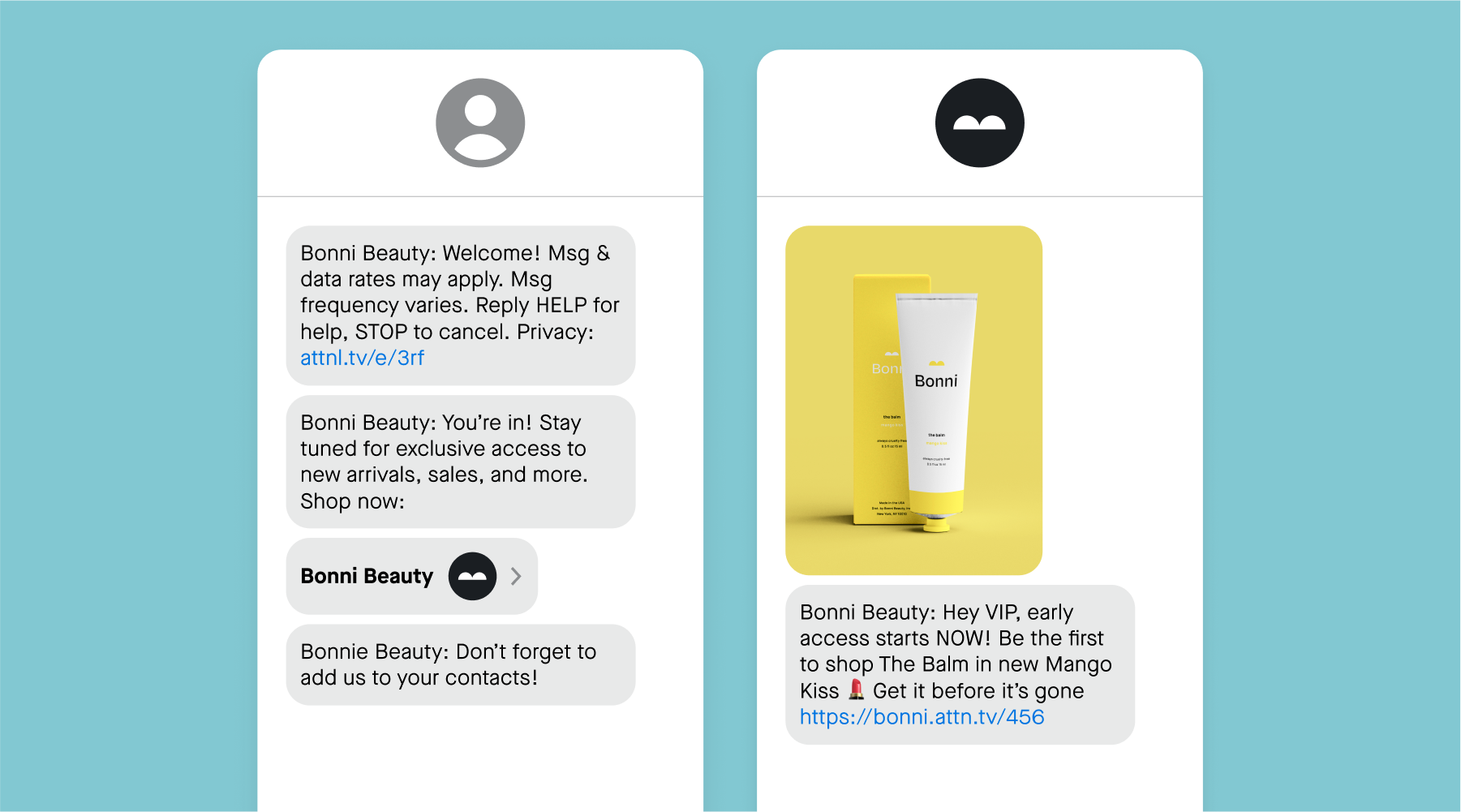
In addition to making sure your texts get seen by your most loyal subscribers, contact cards help increase brand recognition and engagement by making your messages feel more personalized. Instead of seeing your short code or toll-free number, subscribers will see the name of your brand and your logo every time you send them a message. On average, this leads to lower SMS opt-out rates, too.
Consider these benefits as Apple redesigned how notifications will appear on the Lock Screen in iOS 16. They’ll roll in from the bottom of the screen, and users can choose to view them in an expanded, stacked, or count view. Your text message will likely be much more effective if a subscriber sees your brand name and logo appear in these notifications, instead of an unrecognized phone number.
Best practices for sending your contact card
Creating and sending your contact card is easy. You’ll need a few things to activate this in your Attentive settings:
- Contact Display Name (required)
- Contact image (required)
- Company URL (optional)
- Company email (optional)
- Company address (optional)
Once you’ve added these details and enabled your contact card in your settings, you can send it to subscribers.
Sending to existing subscribers
No matter the size of your SMS list, it’s never too late to send your contact card to existing subscribers. All you need to do is attach your contact card to a campaign message. Set up your campaign message like you normally would. When you get to the Design step, click the “Add media” button, and choose “Virtual contact card.”
Another option is adding your contact card to your triggered journeys. One great use case to consider is including it in your Magical Journeys that target VIP segments. Because that audience is already highly engaged with your brand and text messages, they’ll likely want to save you in their phone.
Sending to new subscribers
For new subscribers, we recommend adding your contact card to your welcome series, so they receive it as soon as they sign up for your SMS program. You can easily add this to your Welcome Journey, so new subscribers get the legal message, welcome message, and then your contact card.
If you’d like to add your contact card to a different journey, you’ll just need to add a “Send text message” step to that journey, and select your virtual contact card.
Sign in to your Attentive account to set up your contact card today. If you’re not using Attentive, sign up for a free trial to see why 5,000+ brands rely on us to create personalized mobile experiences.


















